Scheduled Upgrades in Thalassa Cloud Kubernetes
Thalassa Cloud Kubernetes provides automated scheduled upgrades to keep your clusters up-to-date with the latest security patches and features. By configuring maintenance windows, you can control when upgrades are applied to your clusters while ensuring minimal disruption to your workloads.
Overview
Scheduled upgrades allow you to automatically update your Kubernetes clusters to newer versions within predefined maintenance windows. The platform will automatically schedule upgrades once a new version becomes available, ensuring your clusters remain secure and up-to-date.
How It Works
Maintenance Windows
Maintenance windows define when upgrades can be performed on your cluster. You can configure:
- Maintenance Day: Choose which day of the week maintenance can occur
- Maintenance Time: Specify the time of day (in UTC) when maintenance can start
- Upgrade Strategy: Select how aggressive you want upgrades to be
Upgrade Process
During a scheduled upgrade, the following occurs:
- Control Plane Upgrade: The Kubernetes control plane is upgraded to the target version
- Node Pool Updates: Any node pools with auto-upgrades enabled are automatically patched to the target version
- Rolling Updates: Updates are applied using rolling update strategies to minimize downtime
Configuration
Setting Up Maintenance Windows
To configure maintenance windows for your cluster:
- Navigate to your Kubernetes cluster in the Thalassa Cloud Console
- Go to the Maintenance tab
- Configure the following settings:
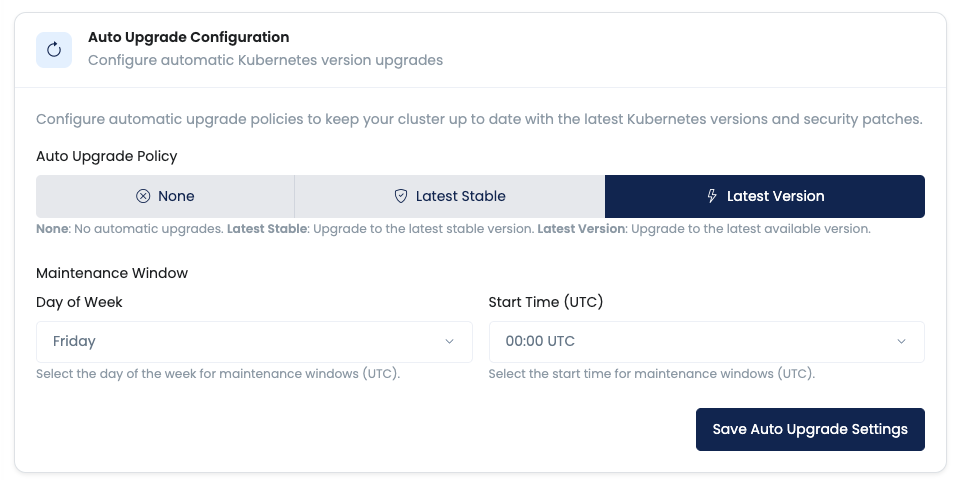
Configure maintenance windows and upgrade strategies
Upgrade Strategy Options
- None: Disable automatic upgrades (manual upgrades only)
- Stable: Upgrade to stable releases only (recommended for production)
- Latest: Upgrade to the latest available version (may include pre-release versions)
Maintenance Window Settings
- Day of Week: Select which day maintenance can occur (e.g., Sunday)
- Time (UTC): Specify the time when maintenance can start (e.g., 02:00 UTC)
- Duration: Maintenance windows typically last 2-4 hours depending on cluster size
Viewing Maintenance Information
You can view upcoming maintenance events and current maintenance window configurations:
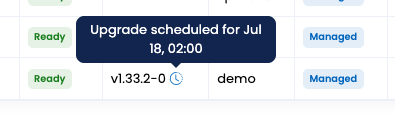
View all maintenance windows and their configurations
Upcoming Maintenance Notifications
The platform provides clear visibility into upcoming maintenance events:
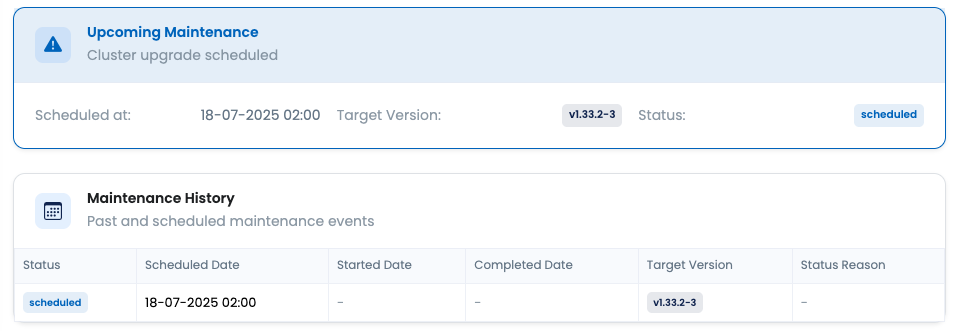
View scheduled maintenance events and their details
Notifications
Email Notifications
You will receive email notifications for scheduled maintenance events:
- Scheduled Maintenance: Notification when maintenance is scheduled (sent to organization owners)
- Maintenance Start: Notification when maintenance begins
- Maintenance Complete: Notification when maintenance is finished
- Maintenance Issues: Notification if any issues occur during maintenance
Console Notifications
The Thalassa Cloud Console also displays maintenance information:
- Upcoming maintenance events in the cluster overview
- Current maintenance status in real-time
- Historical maintenance logs
Best Practices
Production Clusters
- Use the Stable upgrade strategy for production environments
- Schedule maintenance during low-traffic periods
- Test upgrades in non-production environments first
- Monitor applications during and after maintenance
Development Clusters
- Consider using the Latest strategy for development clusters
- Schedule maintenance during business hours for easier monitoring
Node Pool Configuration
- Enable auto-upgrades for node pools that can tolerate brief interruptions
- Use multiple node pools to ensure high availability during upgrades
Troubleshooting
Common Issues
Upgrade Failures
- Check cluster health before maintenance windows
- Ensure sufficient resources are available
- Review logs for specific error messages
Node Pool Issues
- Verify node pool configurations are compatible with target Kubernetes version
- Check for any custom configurations that might conflict with upgrades
Application Disruptions
- Ensure applications are designed for rolling updates
- Use proper health checks and readiness probes
- Consider using multiple replicas for critical applications
Manual Upgrades
If you prefer manual control over upgrades:
- Set the upgrade strategy to None
- Monitor for new Kubernetes versions
- Manually trigger upgrades when ready
- Test upgrades in staging environments first
Manual upgrades give you complete control but require more operational overhead.
Version Compatibility
Before upgrading, ensure:
- Your applications are compatible with the target Kubernetes version
- Any custom controllers or operators support the new version
- Storage classes and persistent volumes are compatible
- Network policies and security configurations remain valid
For detailed compatibility information, refer to the Kubernetes release notes and Thalassa Cloud Kubernetes release notes.